Optimize your LinkedIn profile with a professionally crafted banner! Learn how to create the perfect LinkedIn banner size and design to make a lasting impression on visitors. Elevate your brand and stand out in the digital crowd. Get started now!
Table of Contents
Introduction
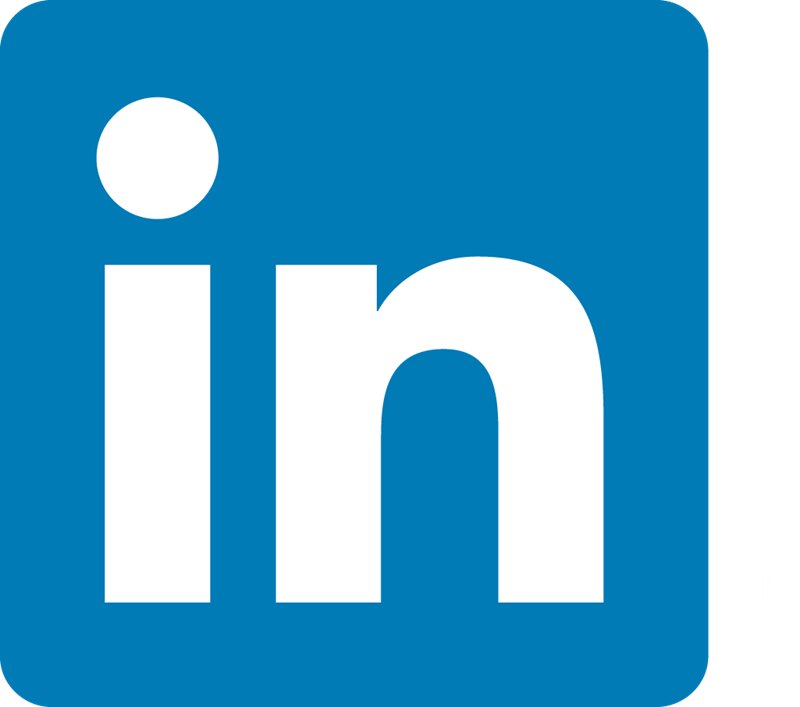
In today’s digital age, LinkedIn has become an invaluable tool for professionals looking to network, build their brand, and advance their careers. One often overlooked aspect of LinkedIn profiles is the LinkedIn Banner image. A well-designed LinkedIn banner can make a powerful first impression and enhance your profile’s overall appearance. In this comprehensive guide, we will walk you through the easiest way to create a LinkedIn banner of perfect size, ensuring that your profile stands out from the crowd.
Seriously, when I created it first time it was hard for me. So, I am here to help my friends flaunt their LinkedIn Profiles by making the best LinkedIn banner.
Understanding the Importance of a LinkedIn Banner
Your LinkedIn banner is the first thing visitors see when they land on your profile. It serves as a visual representation of your brand and can convey important information about who you are and what you do. A professionally designed banner can instantly grab the attention of recruiters, potential clients, and other professionals in your network. By optimizing your banner, you can create a memorable and impactful first impression that encourages visitors to explore your profile further.
Choosing the Right Size and Dimensions
Before you start creating your LinkedIn banner, it’s essential to understand the recommended size and dimensions. LinkedIn recommends using a banner size of 1584 pixels wide by 396 pixels tall. This aspect ratio ensures that your banner will display correctly on both desktop and mobile devices, providing a seamless viewing experience for all users.
Creating Your Banner
Now that you understand the importance of a LinkedIn banner and have the correct dimensions in mind, it’s time to create your own. Here are some easy steps to create your LinkedIn banner without any template:
1. Go to the Canva online designing platform

2. Now click on the Create a Design button in the top right corner.

3. Then search their LinkedIn Background Photo

3. After clicking on the LinkedIn Background Photo, you will shown an interface like below:

You can choose any template or can create your own according to your needs. You can add elements, text, brand, or any image from your system via the upload section, you can draw as well and see your other projects.
Bonus Tip: You can copy and paste directly any image from Google Images over here, not to upload it again and again.
4. Here, is my template that is available on my LinkedIn account. By clicking on your LinkedIn account you can see my account and see how it helps to enhance your Profile.
5. After creating your design, you have to save it on your PC. So click on the share button.

6. You get many options here, choose according to your needs.

7. Then go to your LinkedIn profile and add your banner.
8. Here is my LinkedIn profile with the banner. You can learn about me by clicking the About Tab in the top right corner.

9. This increases overall engagement and increases your acceptance rate if you apply for internships and jobs.
Tips for Designing a Standout Banner
Whether you choose to create your LinkedIn banner yourself or enlist the help of a professional designer, here are some tips to ensure that it stands out:
- Keep it Professional: Your banner should reflect your professionalism and align with your brand. Avoid using overly flashy or distracting graphics and stick to a clean, professional design.
- Highlight Your Unique Selling Points: Use your banner to showcase your unique skills, expertise, or accomplishments. This could include a professional headshot, your job title, or a summary of your experience.
- Include a Call to Action: Consider including a subtle call to action in your banner, such as encouraging visitors to connect with you or visit your website. This can help drive engagement and further interaction with your profile.
- Optimize for Mobile: Remember that many users will view your profile on mobile devices, so ensure that your banner looks good and displays correctly on smaller screens.
Conclusion
Creating a standout LinkedIn banner doesn’t have to be complicated. By following the steps outlined in this guide and paying attention to design best practices, you can create a banner that grabs attention, communicates your personal brand, and makes a lasting impression on visitors to your profile. Remember to keep it professional, highlight your unique selling points, and optimize for both desktop and mobile viewing. With the right banner, you can elevate your LinkedIn profile and stand out in a crowded digital landscape.
->Stay tuned for more guides and tips on navigating the digital landscape, empowering you to make informed choices. Head over to Explore to see more Tech Blogs to make it easy to solve bugs and problems and to know more about me click About us.
Read More Blogs such as :